- Docs
- /
Azure SQL Managed Instance
25 Feb 2021 25821 views 0 minutes to read Contributors ![]()
![]()
Azure SQL Managed Instance
Part of the Azure SQL Family, Azure SQL Managed Instance is the intelligent, scalable, cloud database service that combines the broadest SQL Server engine compatibility with all the benefits of a fully managed and evergreen platform as a service.
With SQL Managed Instance, confidently modernise your existing apps at scale by combining your experience with familiar tools, skills and resources and do more with what you already have.
Azure SQL Database Managed Instance is fully managed SQL Server Database Engine instance hosted in Azure and placed in your network. It has most of the SQL Server 2017 features (excluding some on-premises Windows features such as Windows logins or potentially harmful features such as extended stored procedures) and enables you to move to Azure cloud almost any database that you have in on-premises SQL Server instance. Every instance is fully isolated from the other customer instance and placed in your dedicated subnet with assigned private ip addresses. Also, it provides various advanced features to its users and some of them can be listed as the following;
1. PaaS benefits like no hardware purchasing and management, no management overhead for managing underlying infrastructure. Quick provisioning and service scaling, automated patching and version upgrade
2. Built-in high-availability with 99.99% uptime SLA, data protected with automated backups along with User-initiated backups which is not available in Azure SQL Database.
3. Security and compliance, isolated environment (VNet integration, single tenant service, dedicated compute and storage)
4. Transparent data encryption (TDE)
5. Azure AD authentication, single sign-on support and also Azure AD server principals (logins) (public preview)
|
Feature |
Description |
|
SQL Server version/build |
SQL Server database engine (latest stable) |
|
Managed automated backups |
Yes |
|
Built-in instance and database monitoring and metrics |
Yes |
|
Automatic software patching |
Yes |
|
The latest database engine features |
Yes |
|
Number of data files (ROWS) per the database |
Multiple |
|
Number of log files (LOG) per database |
1 |
|
VNet - Azure Resource Manager deployment |
Yes |
|
VNet - Classic deployment model |
No |
|
Portal support |
Yes |
|
Built-in Integration Service (SSIS) |
No - SSIS is a part of Azure Data Factory PaaS |
|
Built-in Analysis Service (SSAS) |
No - SSAS is separate PaaS |
|
Built-in Reporting Service (SSRS) |
No - use Power BI paginated reports instead or host SSRS on an Azure VM. While SQL Managed Instance cannot run SSRS as a service, it can host SSRS catalog databases for a reporting server installed on Azure Virtual Machine, using SQL Server authentication. |
Create Managed Instance
1. Sign in to the Azure portal.
2. Select Azure SQL on the left menu of the Azure portal. If Azure SQL is not in the list, select All services, and then enter Azure SQL in the search box.
3. Select +Add to open the Select SQL deployment option page. You can view additional information about Azure SQL Managed Instance by selecting Show details on the SQL managed instances tile.
4. Select Create SQL managed instances.
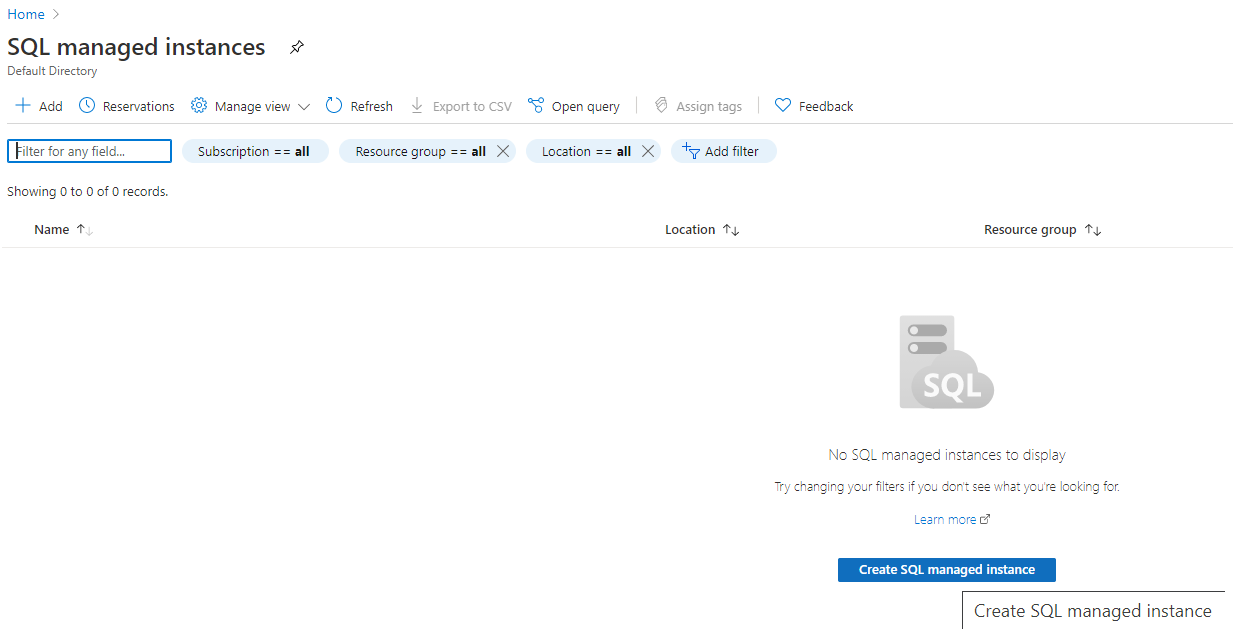
5. Fill out mandatory information required on the Basics tab. This is a minimum set of information required to provision a SQL Managed Instance.
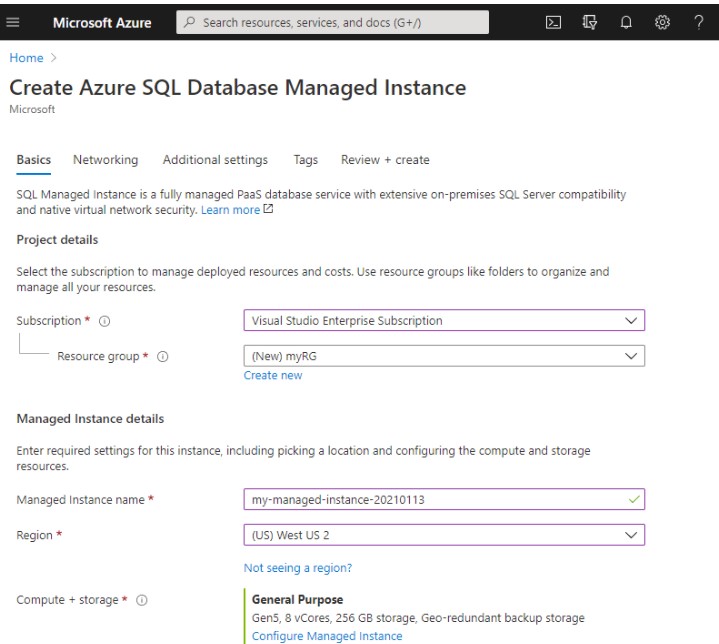
6. Select Configure Managed Instance to size compute and storage resources and to review the pricing tiers. Use the sliders or text boxes to specify the amount of storage and the number of virtual cores. When you're finished, select Apply to save your selection.
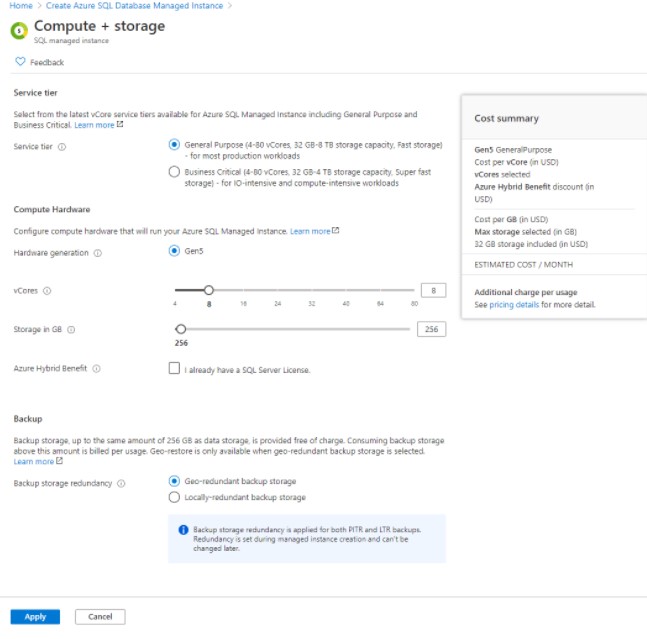
7. Fill out optional information on the Networking tab. If you omit this information, the portal will apply default settings.
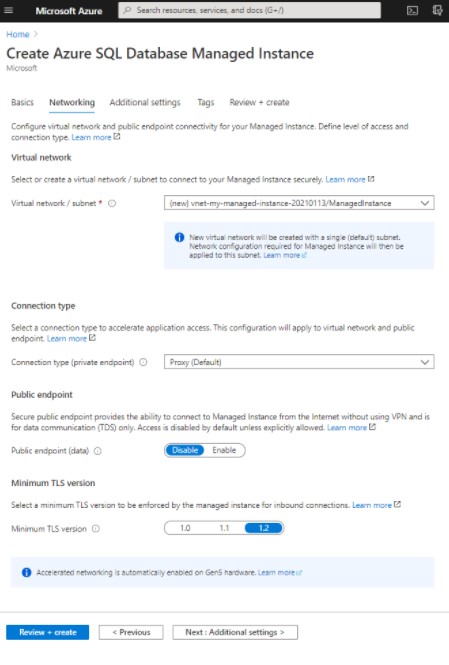
8. Fill out optional information on the Additional settings tab. If you omit this information, the portal will apply default settings.
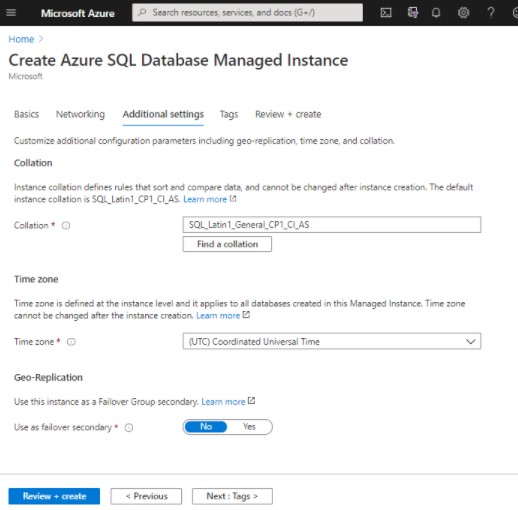
10. Select Review + create tab to review your choices before you create a managed instance.
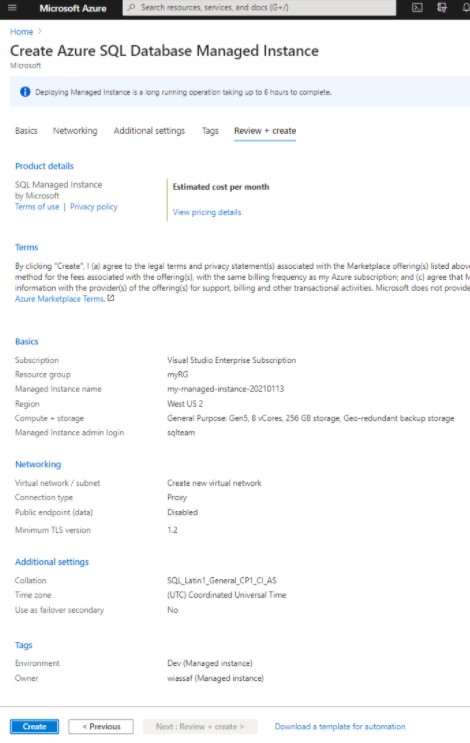
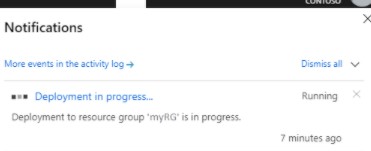
In this article
